Notion To Unity
A downloadable tool for Windows, macOS, and Linux
A flexible system to import Notion databases into a Unity scriptable object for use in Unity game projects. Note: This is experimental. While functional, there may be issues or edge cases that are not covered. Updates will also be slow/infrequent.
Requirements
- Unity 2020.3.x or newer
- [Asset version 0.7.x or newer only] Newtonsoft Json Unity Package which can be added via the Unity package manager with the following: com.unity.nuget.newtonsoft-json
Features
- Download databases of any size.
- Apply sorting and filters to data to order it just as it is in a Notion database view.
- Automatic parsing of data into their field types.
- Support for most useful Notion data properties.
- Automatic API key removal on build creation for security.
- System to reference assets in code without a direct inspector reference.
Supported Notion Database Properties
Any string convertible type should also support JSON for custom classes, but the mileage may vary. Best to just store raw data in these assets and convert the data with an override to the PostDataDownloaded() method in the Notion Data Asset.
| Property type | Conversion types supported (Unity) |
|---|---|
| Title | string |
| Text | string, NotionDataWrapper(GameObject(Prefab)/Sprite/AudioClip) |
| Number | int, float, double etc |
| Toggle | bool |
| Single-Select | string, enum |
| Multi-Select | string[], List<string>, enum flags |
| Rollup | Any supported from above types. |
| Date | SerializableDateTime |
| Url | string |
Installation
Unity Package Manager (Git URL) [Recommended]
Release: The most up-to-date version of the repo that is considered stable enough for public use
https://github.com/CarterGames/NotionToUnity.git
Unity Package (.unitypackage)
Import the package found in the downloads section. Import it through the "Import custom package" right-click menu option in Unity's project tab.
Setup Guide
Notion setup
You need to make an integration in order for the downloading to work. You can make an integration here. The steps to follow are:
- Make a new integration with the
New integrationbutton. - Select the workspace the integrations can access. This should be the workspace the database(s) you want to download are in.
- Give the integration a name & continue to the next page.
- Navigate to the
Capabilitiestab from the sidebar and ensure the integration has read access. You can disable the rest as you only need the readability. - Navigate to the
Secretstab and copy the key for use in Unity.
Once done you can then enter Notion and add the integration to one or multiple pages to allow the Notion API to access the data. This is done from:
... > Manage Connections > "Find and add your integration from the options"
If you don't see the integration you just made listed, close & open Notion and follow the steps again.
Unity setup
In Unity, you use a Notion Data Asset to store the data. This is just a scriptable object which has a custom inspector to aid with the data download. Each instance you wake will consist of the data asset, a scriptable object class, and the data class which holds the data structure for the data asset to store. There is a tool to make these for you which can be found under:
Tools > Notion To Unity > Asset Creator
Asset creator
The asset creator is an editor window that handles creating the classes for a Notion Data Asset. You just enter a name for the class you want to make and press Create when ready. You'll be able to see a preview of what the classes will be called before your press the Create button. Once pressed you'll be able to select where you want to save each newly generated class. It's best to keep them together in the same directory for ease of use.
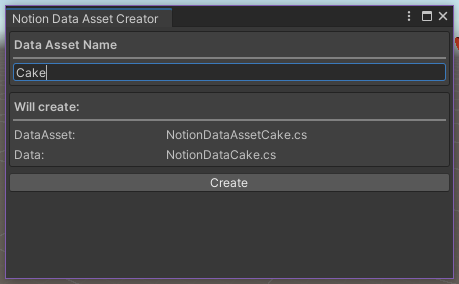
Once setup you'll just need to write your data class to have the fields you want. An example of a Persona healing skill data class
[Serializable]
public class DataHealingSkills
{
[SerializeField] protected string skillName;
[SerializeField, TextArea] protected string desc;
[SerializeField] protected NotionDataWrapperSprite icon;
[SerializeField] protected SkillType type;
[SerializeField] protected ActionTarget target;
[SerializeField] protected SkillCost cost;
[SerializeField] protected NotionDataWrapperPrefab effect;
[SerializeField] private float power;
[SerializeField] private StatusAilment cureAilments;
[SerializeField] private bool canRevive;
}
Downloading the data
To download your data you will need the link to the database page and the secret key for the integration you made earlier. The Database link can be grabbed from the ... menu on the page the database is on:
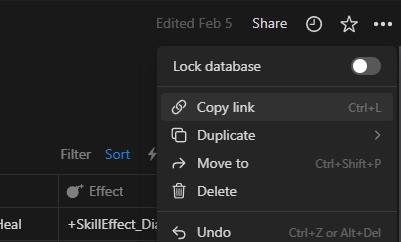
Then just fill the fields on the data asset (make one from the CreateAssetMenu if you haven't already) and then press the download button. If all goes well you'll see a dialogue stating so. If it fails you should see the error in the console.
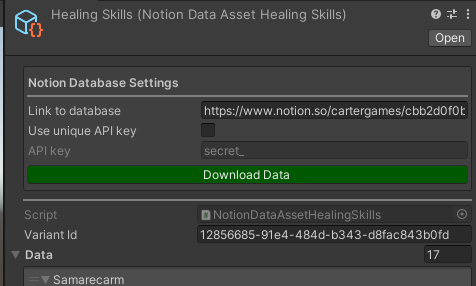
(Image from an older cart library implementation of the system, so the secret key is in a global field, you'll have to assign it per asset with this setup).
Sorting Properties
You can apply sorting properties to your download requests by adding them to the sort properties list in the inspector. The text for each entry is the Notion property name you want to sort by, with the tick box set to if you want to sort ascending for that property. The order of the sort properties in the list defines the order they are used, just like in Notion.

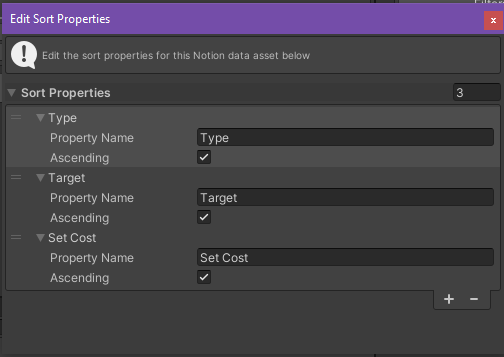
Filters
You can also apply filters to the download requests by using the filters window. This window more or less mimic’s Notion’s filters GUI. This setup supports the property types the system currently supports reading. The only notable difference is with rollup support. It is supported, but you’ll have to use the type the rollup is displaying and then define it as a rollup of that type for it to work.
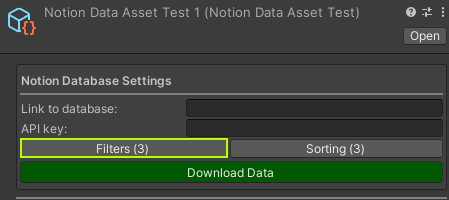
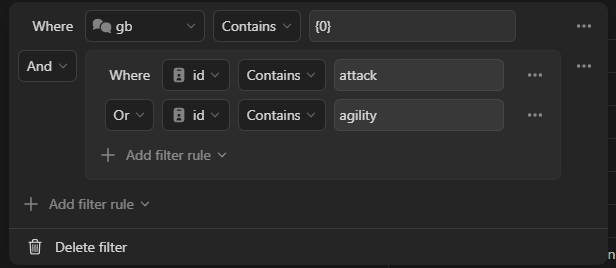
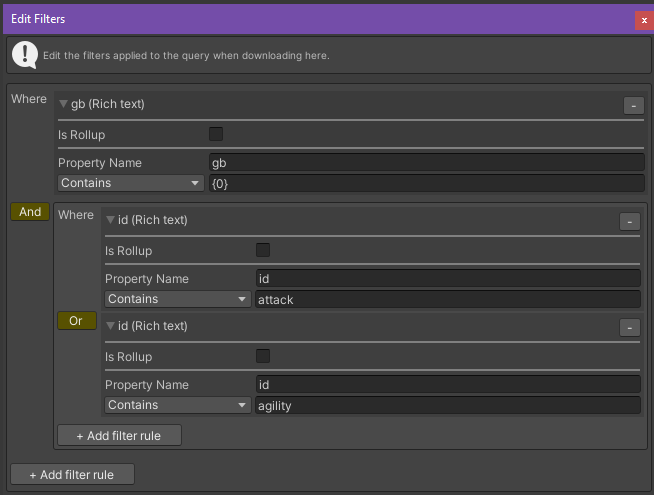
Wrapper classes
Some data needs a wrapper class to assign references. This is provided for GameObject prefabs, Sprites & AudioClips should you need it. They are assigned by the name of the asset when downloading the data.
Post Download Logic
You can also manipulate the data you download after receiving it by writing an override to the method called PostDataDownloaded() on the Notion Data Asset . Note if you need to run editor logic, make sure it is in a #ifdef. An example below:
#if UNITY_EDITOR
protected override void PostDataDownloaded()
{
skillLookup = new SerializableDictionary<string, DataHealingSkills>();
foreach (var data in Data)
{
// Runs a method called PostDownloadLogic() on the data class instance.
data.GetType().GetMethod("PostDownloadLogic", BindingFlags.NonPublic | BindingFlags.Instance)
?.Invoke(data, null);
// Adds the data class to a lookup for easier use at runtime.
skillLookup.Add(data.Name, data);
}
// Saves the changes to the scriptable object.
UnityEditor.EditorUtility.SetDirty(this);
UnityEditor.AssetDatabase.SaveAssets();
}
#endif
Updating all assets
You can download all data assets in one process through an additional editor window. The window can be found under:
Tools > Carter Games > Standalone > Notion Data > Update Data.
The window has the option to halt the downloading of assets if an error occurs, by default this true. To download all assets in the project, just press the download button and wait for the process to complete.
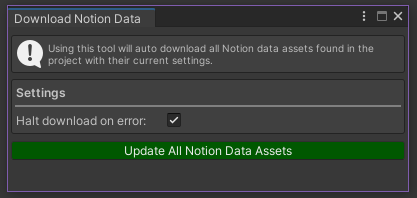
Scripting Api Info
If you are using custom assembly definitions you will need to reference the runtime assembly from this asset in-order to access the API such as the DataAccess class. If you are not using custom assemblies, you should be able to access all the API by default. The runtime assembly is called
CarterGames.Standalone.NotionData.Runtime
Accessing Notion Data Assets
You can reference the assets as you would a normal scriptable object in the inspector. Or you can use the DataAccess class in the project to get them via code. Each Notion Data Asset has a variant id in the inspector. By default, the variant id is a new GUID on creation. You can change this to help you identify a single instance of assets of the same type as another. Some example usage below:
private void OnEnable()
{
// Gets the first asset of the type found.
var asset = DataAccess.GetAsset<NotionDataAssetLevels>();
// Gets the asset of the matching variant id.
asset = DataAccess.GetAsset<NotionDataAssetLevels>("MyAssetVariantId");
// Gets all of the assets of the type found.
var assets = DataAccess.GetAssets<NotionDataAssetLevels>();
}
Usage Example
Below is an example using the system to store data for Persona 5 healing skills for persona's
Notion A database of all the skills for healing:
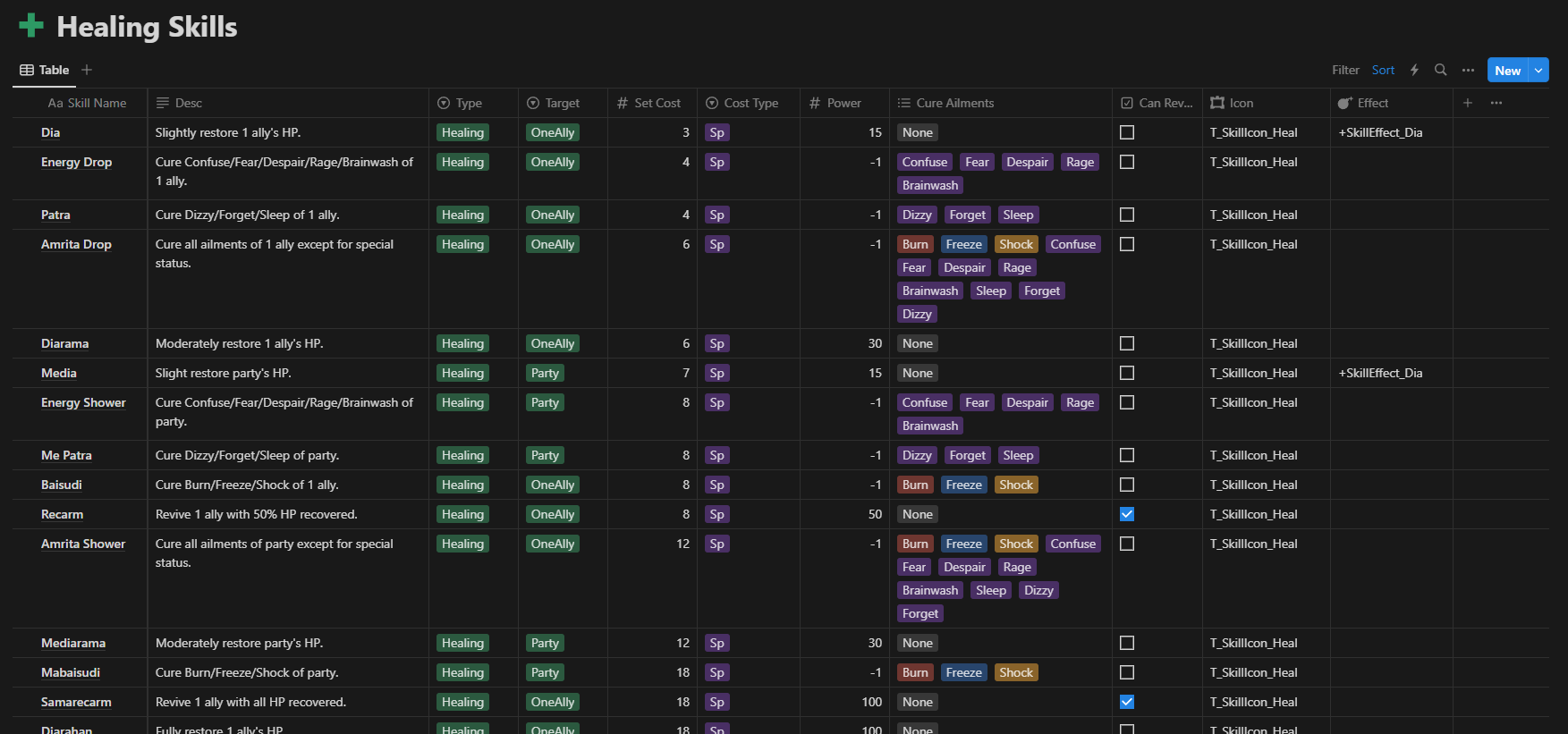
Unity The downloaded data in Unity:
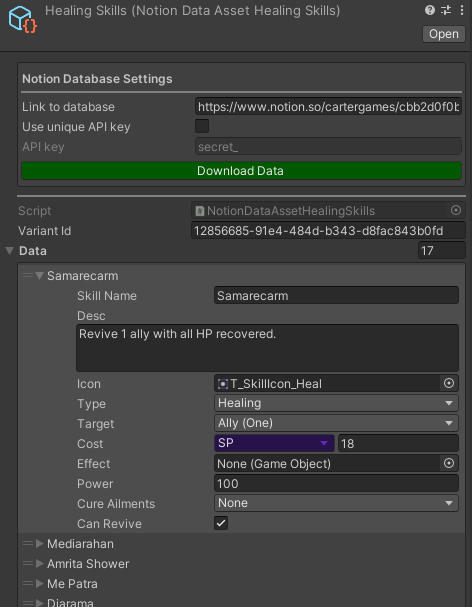
Credit
Cube Icon:
https://openmoji.org/library/emoji-1F9CA/#variant=black
https://creativecommons.org/licenses/by-sa/4.0/
| Status | Released |
| Category | Tool |
| Platforms | Windows, macOS, Linux |
| Author | Carter Games |
| Tags | data, notion, Unity |
| Code license | MIT License |
Download
Click download now to get access to the following files:
Development log
- Parsing Hotfix (0.7.1)91 days ago
- Notion 2025-09-03 API Support (0.7.0)94 days ago
- API Hotfix (0.6.3)Sep 07, 2025
- Another Download Hotfix (0.6.2)Aug 03, 2025
- Download Hotfix (0.6.1)Jun 30, 2025
- General Fixes Update (0.6.0)Jun 27, 2025
- Minor improvements (0.5.3)Mar 23, 2025
- Bug Fix Update (0.5.2)Mar 23, 2025
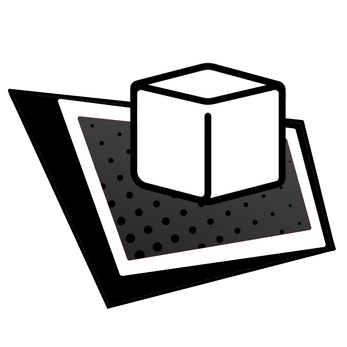
Leave a comment
Log in with itch.io to leave a comment.